This method should be used during the configuration of the backup.
- In step3, under Backup Settings, click on Setup Hybrid+.
- Select the Enable Hybrid+ option.
- Browse for the location you would like to keep your hybrid backup in.
It is recommended to save the backup on External drive or Network location). - Select the Limit Hybrid+ Size option if you wish to limit the size of the hybrid backup. (Optional)
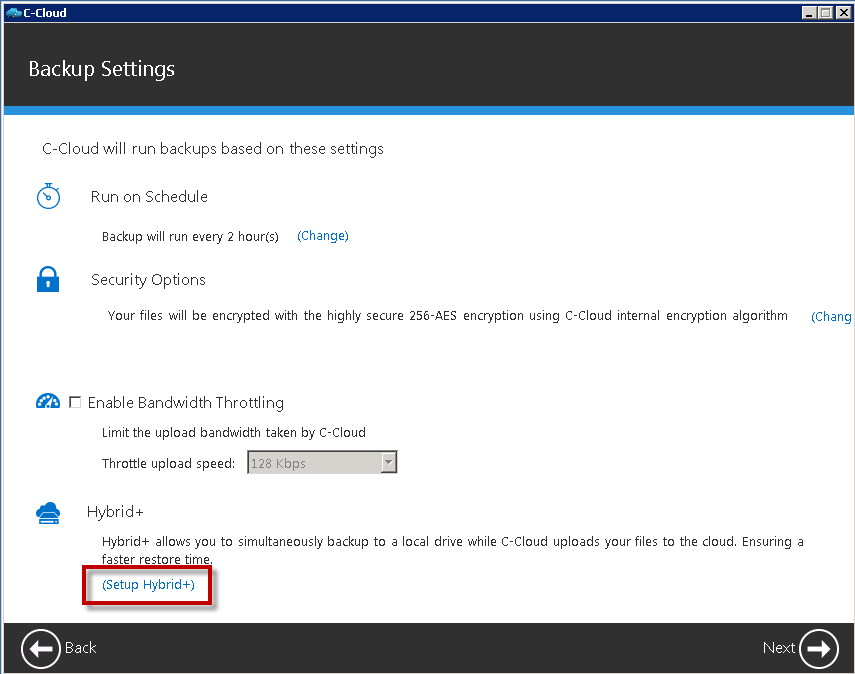
This method should be used after configuring the backup.
- Right click C-Cloud agent in the system tray and select Open Dashboard.
- Click on Settings.
- Click on Hybrid+.
- Select the Enable Hybrid+ option.
- Browse for the location you would like to keep your hybrid backup in.
It is recommended to save the backup on External drive or Network location. - Select the Limit Hybrid+ Size option if you wish to limit the size of the hybrid backup.(Optional)
- If you wish to filter the data to be backed up to the Hybrid+ drive, click the Open Filters button and add the filters you need. (Optional)
- If you want to copy the already backed up files to your Hybrid+ drive, click the Run Now button of the Re-copy previously backed up files to Hybrid+ option.
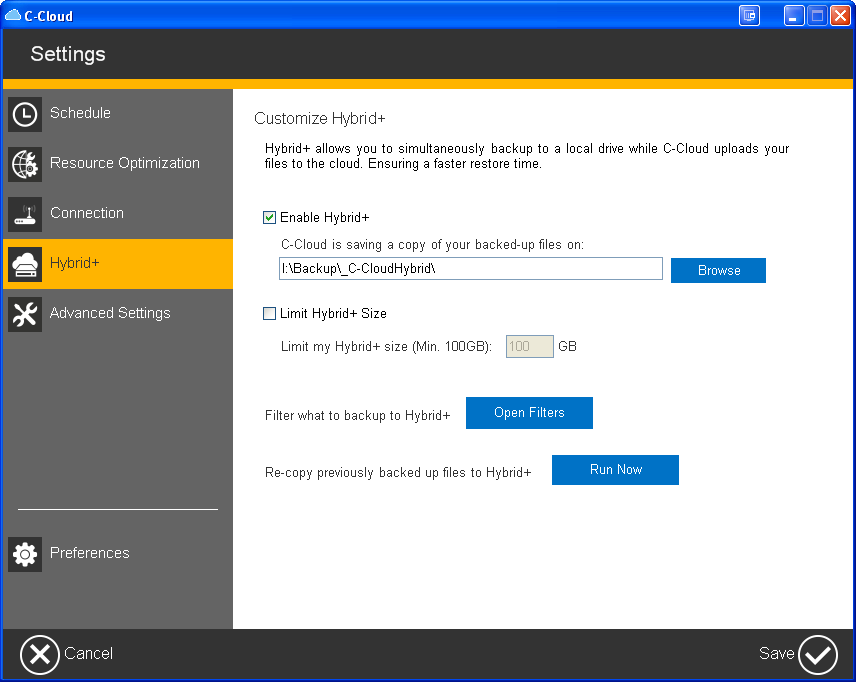
This method should be used with policies.
- Sign in to your C-Cloud online account.
- Refer to the Policies tab.
- Create a new policy, or select to edit an existing one.
- Refer tohow-can-i-edit-certain-policy the Hybrid+ tab.
- Browse for the location you would like to keep the hybrid backup in.
- Select the Limit Hybrid+ Size option if you wish to limit the size of the hybrid backup.(Optional)
- If you wish to filter the data to be backed up to the Hybrid+ drive, click the Add Filters button and add the filters you need. (Optional)

Policies is only available for C-Cloud Business users.

