Method 1: Using C-Cloud client
- Right-click C-Cloud agent in the system tray and select the Open Dashboard option.
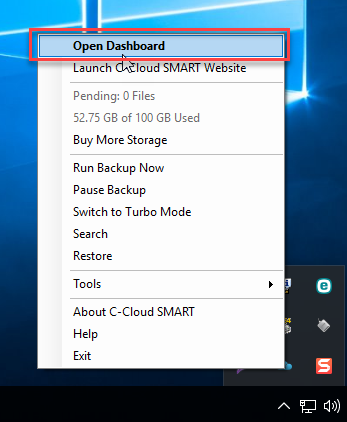
- Click on the Restore option.

- From the window that will appear, select the name of the computer that you want to restore from.

- Select the files which you want to restore, and click on Next.
- Select the restore location, the restore options and the time frame that you want to restore from then click on the Next button.
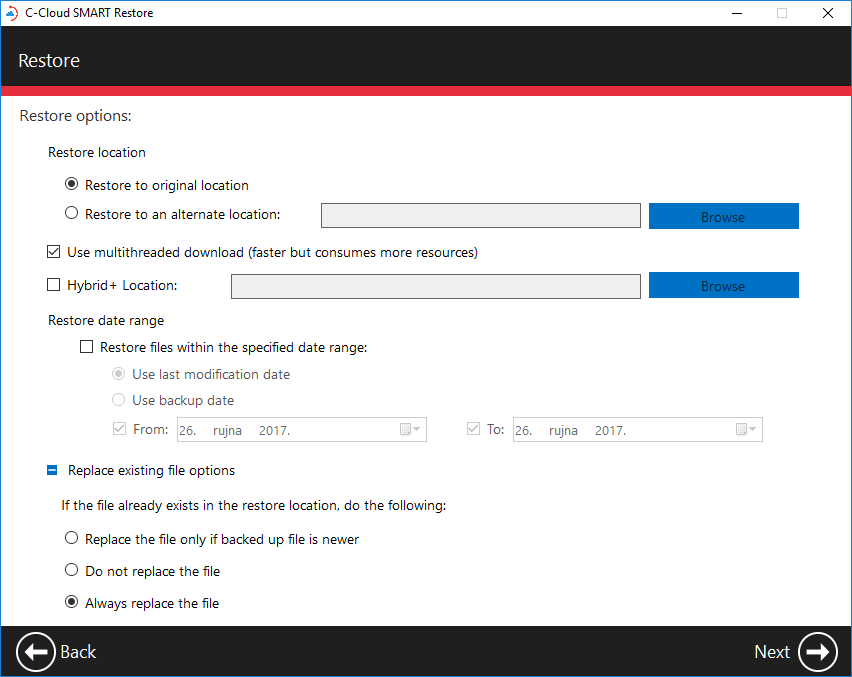
- C-Cloud will start calculating the files that will be restored and you will notice that a red cloud appears in the system tray.
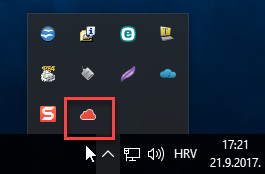
Method 2: From the online account
- Sign in to your C-Cloud online account.
- Refer to the My Computers tab.
- From the drop-down menu of your computers, select the computer you want to restore from.
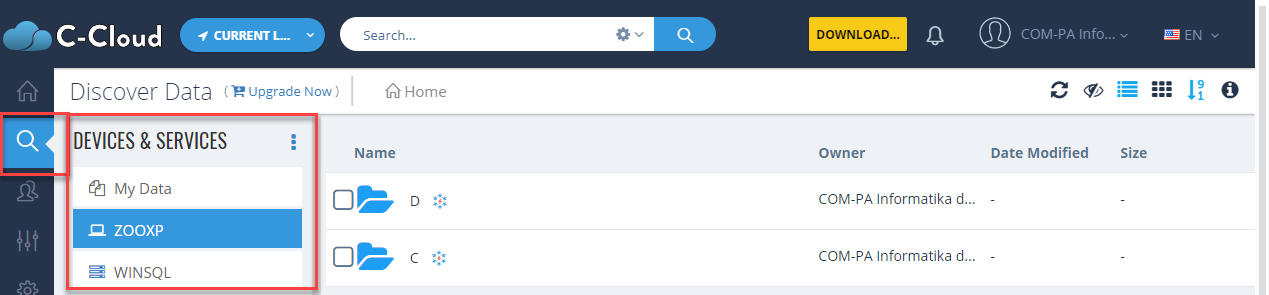
- Select the files which you want to restore, and click on the Download icon.
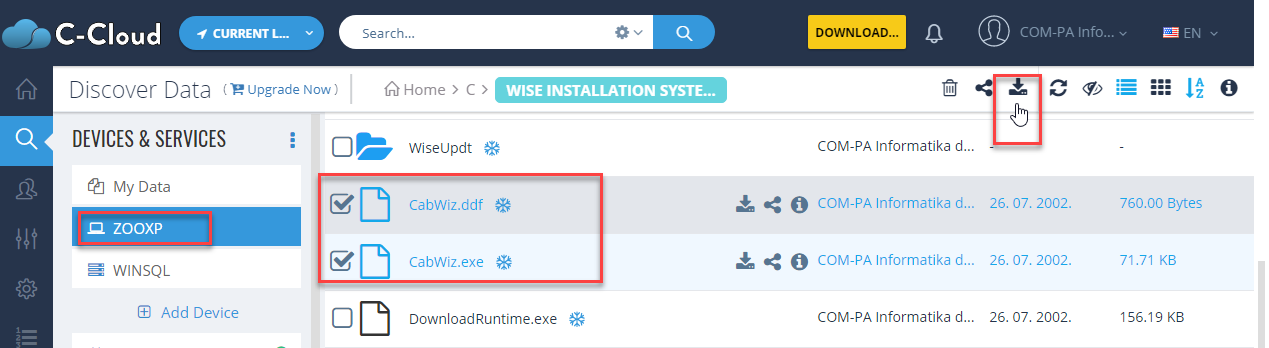
- The same methods applied if you wish to restore from an archived computer.
- Always make sure before the restore time that you have set the power options on your computer correctly to avoid going into sleep mode during the restoration process, and never log off your user’s account, restart it or turn it off during the restoration process as this will stop the process.

