Method 1: Using C-Cloud Software
- Right-click C-Cloud agent in the system tray and select the Open Dashboard option.
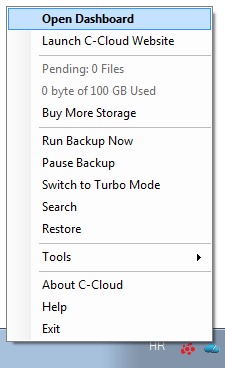
- Click on the Restore option.

- From the window that will appear, select the name of the computer that you want to restore from.
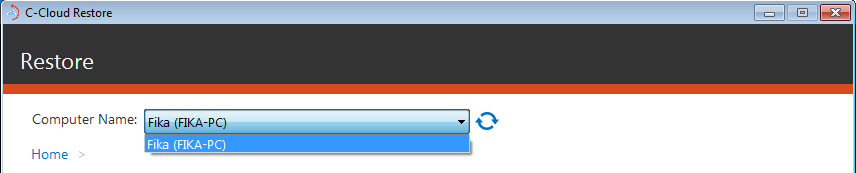
- Select the data that you want to restore, make sure that you have selected only the data stored on the Cold Storage and click on the Next button.
- Select the restore location, the restore options and the time frame that you want to restore from then click on the Next button.
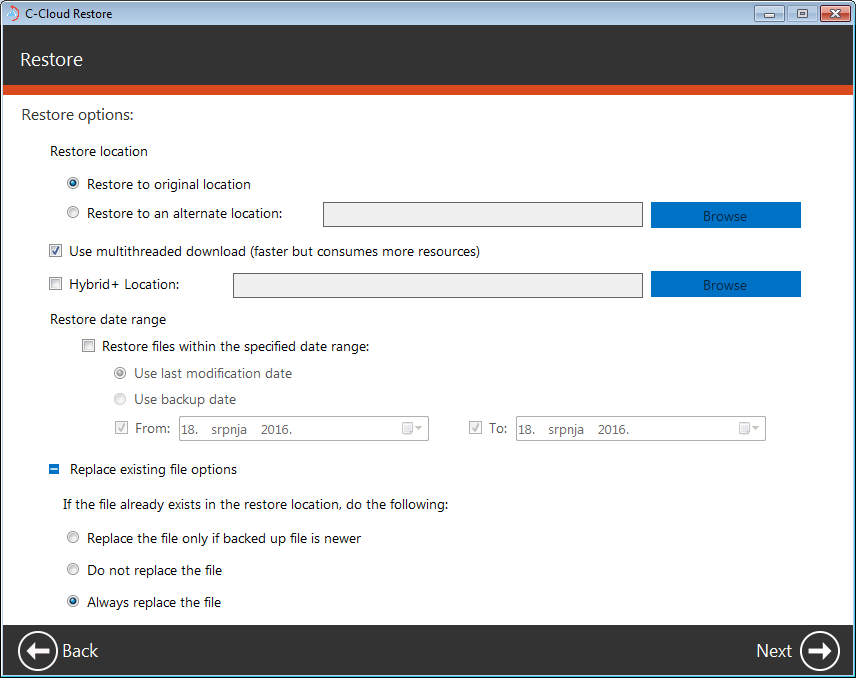
- C-Cloud will start calculating the files that will be restored and you will notice that a red cloud appears in the system tray.
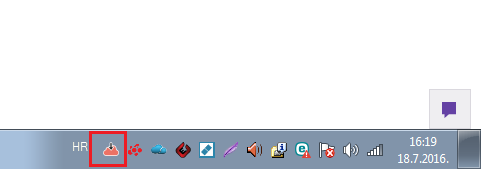
- It normally takes 3-5 hours for the download to start, so keep your machine running and C-Cloud will restore your files when they are ready and available. You can also minimize the window as this will not affect the restore process.
Method 2: From the online account
- Sign in to your C-Cloud online account.
- Refer to the My Computers tab.
- From the list of your Computers on the left side of the page, select the computer you want to restore from.
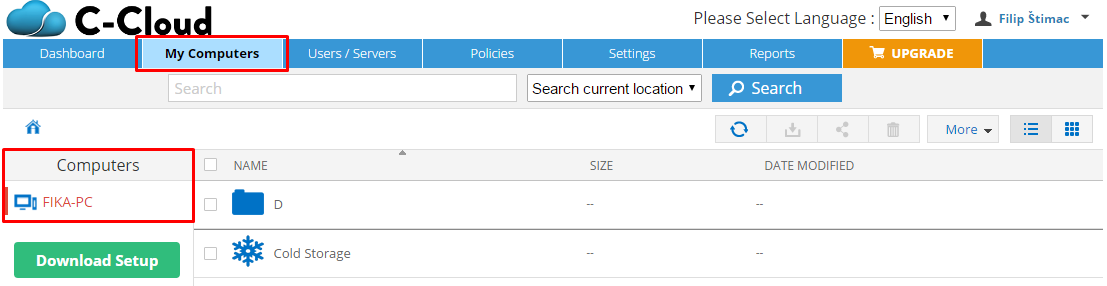
- Browse inside the Cold Storage folder, select the files you wish to restore, and click the Download icon.
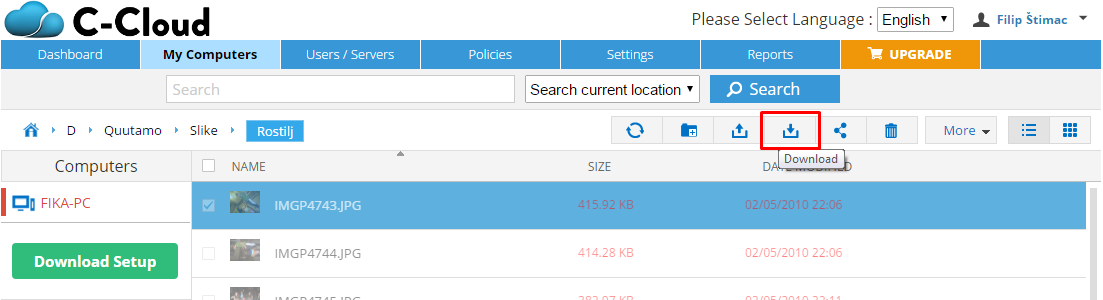
- Once they are ready; in approximately 3-5 hours, you will receive an email with a link to access those files.
- Open the link, select the files you wish to restore, and click the Download button.
The maximum daily download quota when restoring Cold Storage files from the online dashboard is 1 GB.
- The same methods applied if you wish to restore from an archived computer.
- Always make sure before the restore time that you have set the power options on your computer correctly to avoid going in to sleep mode during the restoration process, and never log off your user’s account, restart it or turn it off during the restoration process as this will stop the process.
- You can speed up the restoration process by enabling the Hybrid+ backup in C-Cloud that will keep a local copy of your backed up data and at the time of the restore, C-Cloud will restore the files from the local location first.

