Method 1: Using C-Cloud Software
- Right-click C-Cloud agent in the system tray and select the Open Dashboard option.
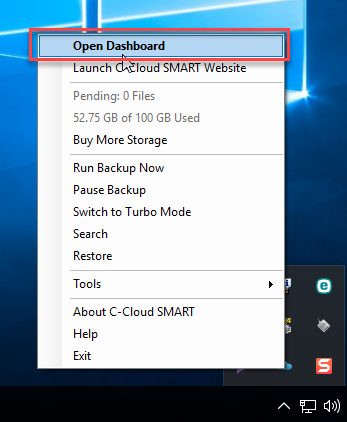
- Click on the Restore option.

- From the window that will appear, select the name of the computer that you want to restore from.

- Select the data that you want to restore, make sure that you have selected only the data stored on the Cold Storage and click on the Next button.
- Select the restore location, the restore options and the time frame that you want to restore from then click on the Next button.
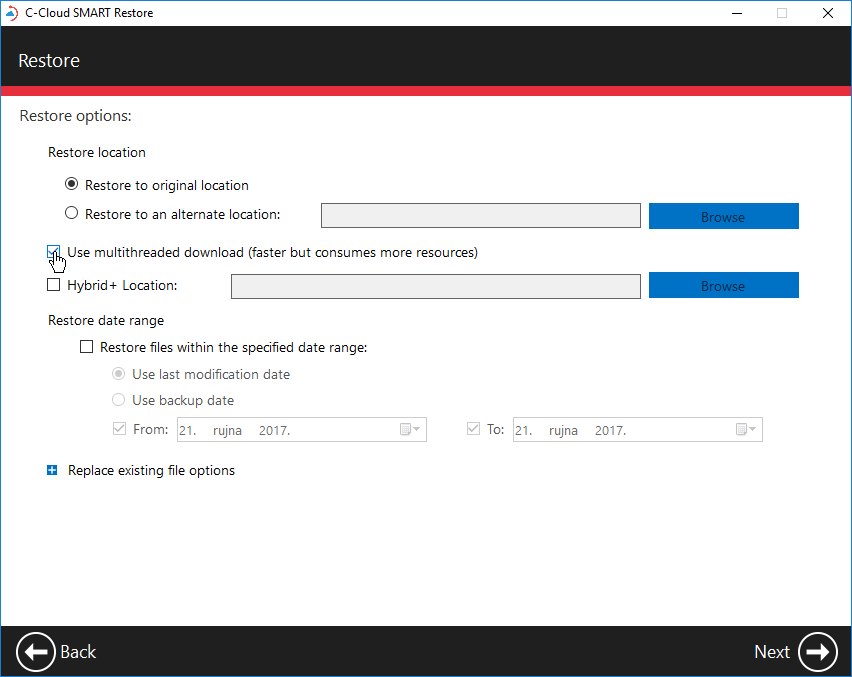
- C-Cloud will start calculating the files that will be restored and you will notice that a red cloud appears in the system tray.
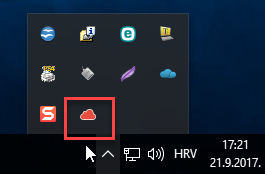
- It normally takes 3-5 hours for the download to start, so keep your machine running and C-Cloud will restore your files when they are ready and available. You can also minimize the window as this will not affect the restore process.
Method 2: From the online account
- Sign in to your C-Cloud online account.
- Refer to the My Computers tab.
- From the list of your Computers on the left side of the page, select the computer you want to restore from.
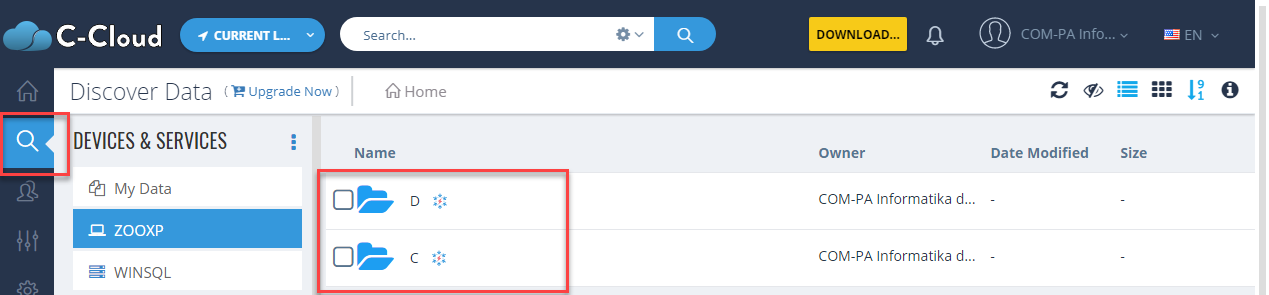
- Browse inside the Cold Storage folder, select the files you wish to restore, and click the Download icon.
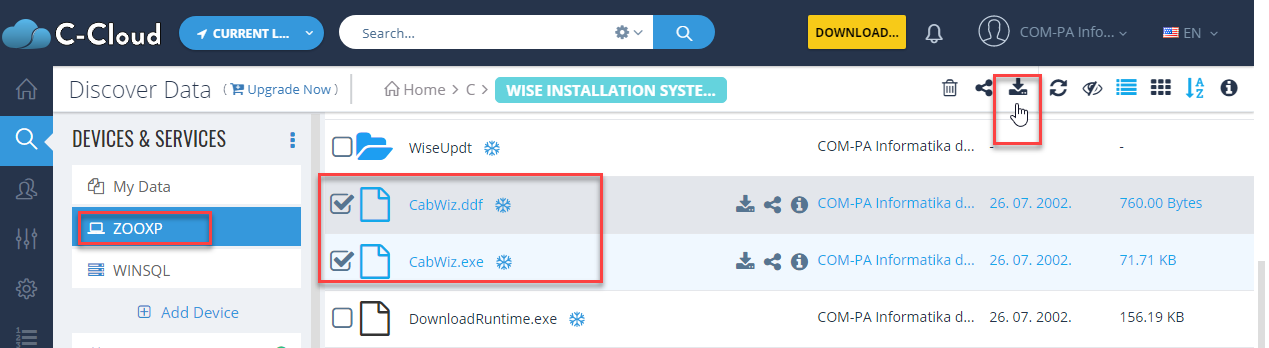
- Once they are ready; in approximately 3-5 hours, you will receive an email with a link to access those files.
- Open the link, select the files you wish to restore, and click the Download button.
The maximum daily download quota when restoring Cold Storage files from the online dashboard is 1 GB.

