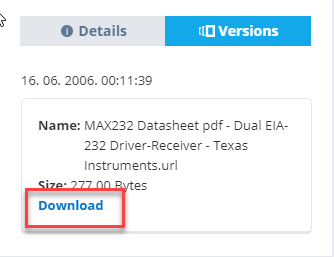Method 1: Using C-Cloud Software
- Right-click on the file that you want to restore older version of it and select C-Cloud → Show versions.
- Now, you will be directed to C-Cloud website and the window above will appear. Click on Download next to the file’s version that you want to restore.
OR
- Right-click C-Cloud agent (icon) in the system tray and select the Open Dashboard option.
- Click on the Restore option.
- From the window that will appear, select the name of the computer that you want to restore from.
- Select the file that you want to restore an older version of it, and click on the Show Versions option next to it.
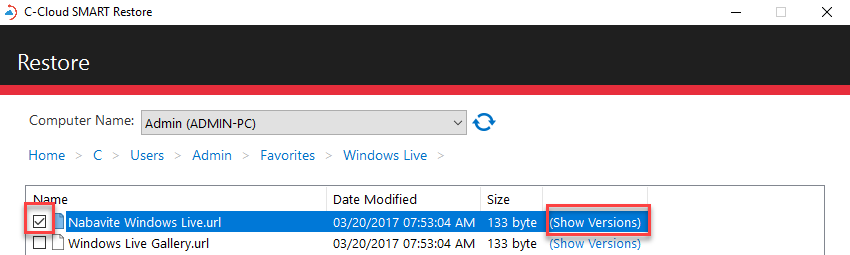
- From the versions window, click on the version that you need to restore, then click the Save button.
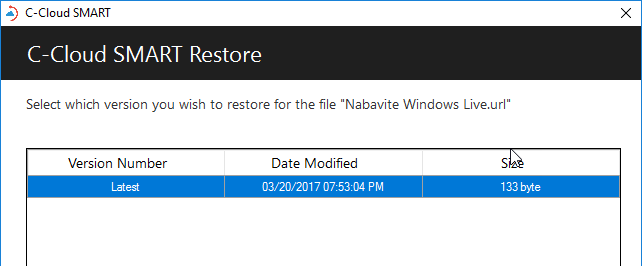
- Select the restore location, the restore options and the time frame that you want to restore from then click on the Next button.
- C-Cloud will start with the restore process, and you will notice that a red cloud icon appears in the system tray.
Method 2: From the online account
-
- Sign in to your C-Cloud online account.
- Refer to the My Computers tab.
- From the drop-down menu of your Computers, select the computer that you want to restore from.
- Select the files which you want to restore. If you proceed and click on Download you will download the latest version of the file, but if you want to restore older versions, then from the More menu select the option to Show versions.
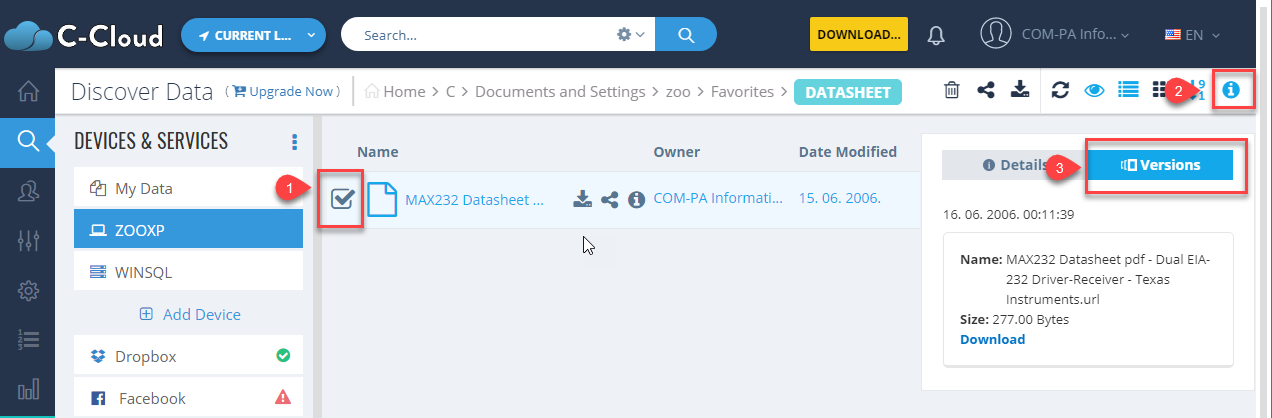
or you can just click on the file that you want to show its versions and select Show versions.
Please note that you can view the versions for one file each time.