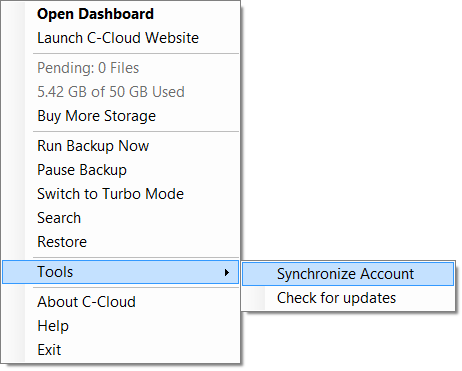- Sign in to your C-Cloud online account.
- Refer to the Users/Servers tab.
- Select the Servers option from the left side menu. A list of your added servers will be shown, and you can see if a policy is assigned for each server or not by noticing the POLICY column for each server.
- Click the Actions icon for the server you wish to remove the policy assigned to it → Select the Remove Policy option.
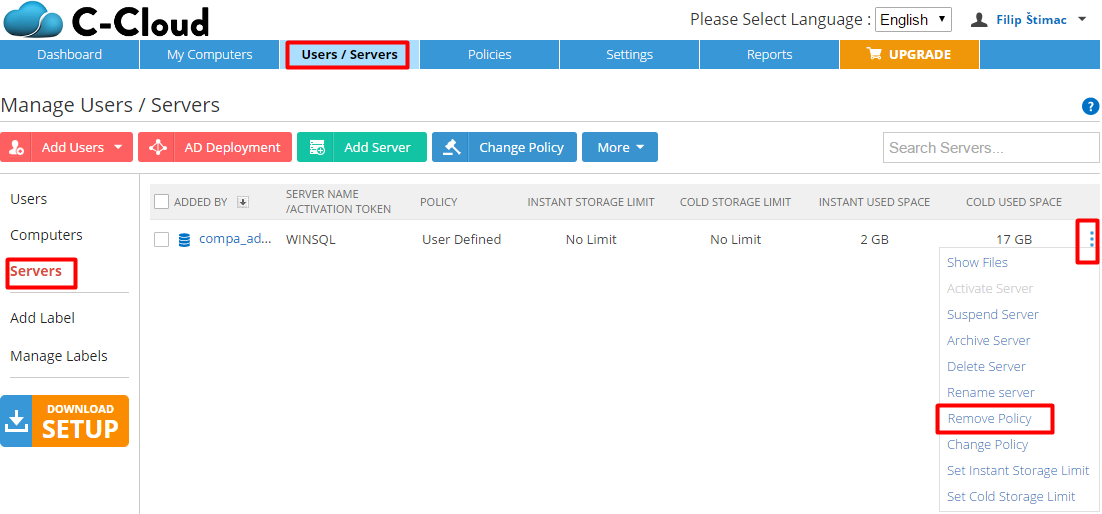
- A confirmation message will be shown. Click OK.
- On the server where C-Cloud software is installed, wait for 15 minutes for C-Cloud to take the new changes so you can edit your Data Selections and Settings from there, or force the immediate synchronization, by right-clicking C-Cloud agent (icon) in the system tray (Taskbar) → Tools → Synchronize Account.