To do that:
- Go To the Start menu → All Programs → CCloud → CCloud Tools → Uninstall.
Or go to: C:\Program Files\CCloud and double click the uninstall.exe file. - Now, C-Cloud uninstall wizard will start, to perform a clean uninstall, make sure that the option Keep CCloud Settings (Recommended if you wish to reinstall) is not selected.
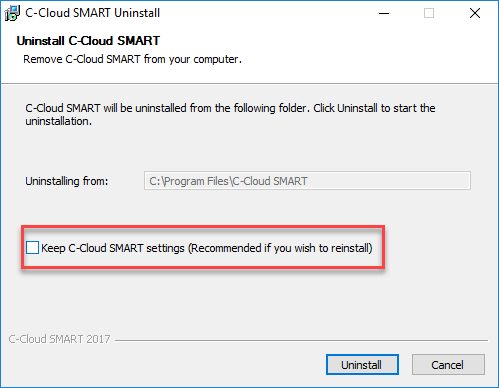
- Proceed with the uninstallation wizard.
If you chose not to keep C-Cloud settings, you will need to start a new backup from scratch and CCloud won’t recognize the older backup of this machine.
- Click on Finder → Select the Services option → Select the Services Preferences…option.
- From the list of the services that will be shown, locate the Uninstall CCloud service → Right-click on it → Select the Open in Automator option.
- From the window that will open, click on the Run icon.
- A confirmation message will appear. Click the Uninstall button.
- After that a message will appear asking if you want to keep CCloud settings or not. Select Yes if you want to reinstall CCloud on this machine again, and continue on the same previous backup job. Select No if you are going to make clean uninstall, and start over with a new backup.
If you chose not to keep CCloud settings, you will need to start a new backup from scratch and CCloud won’t recognize the older backup of this machine.

