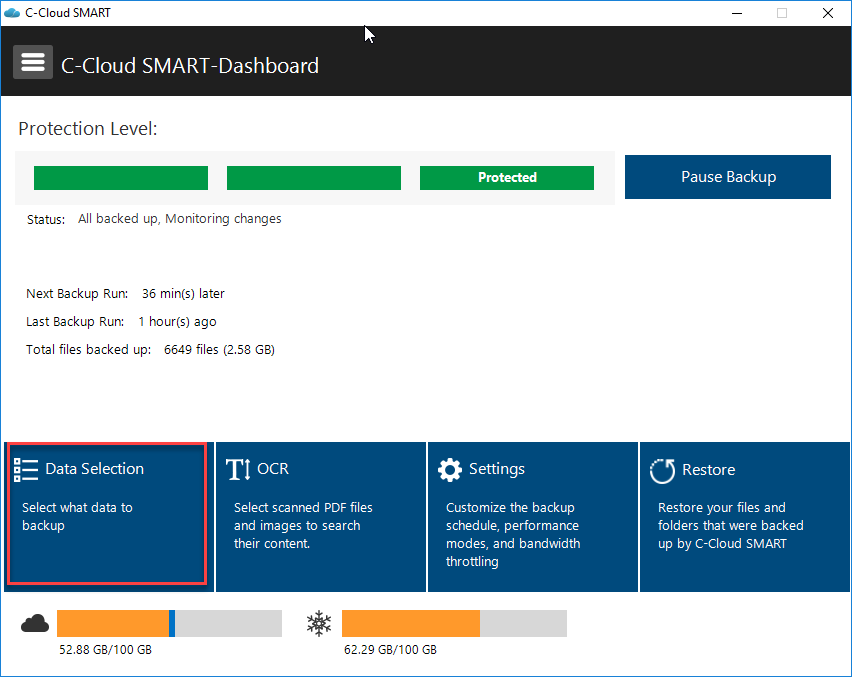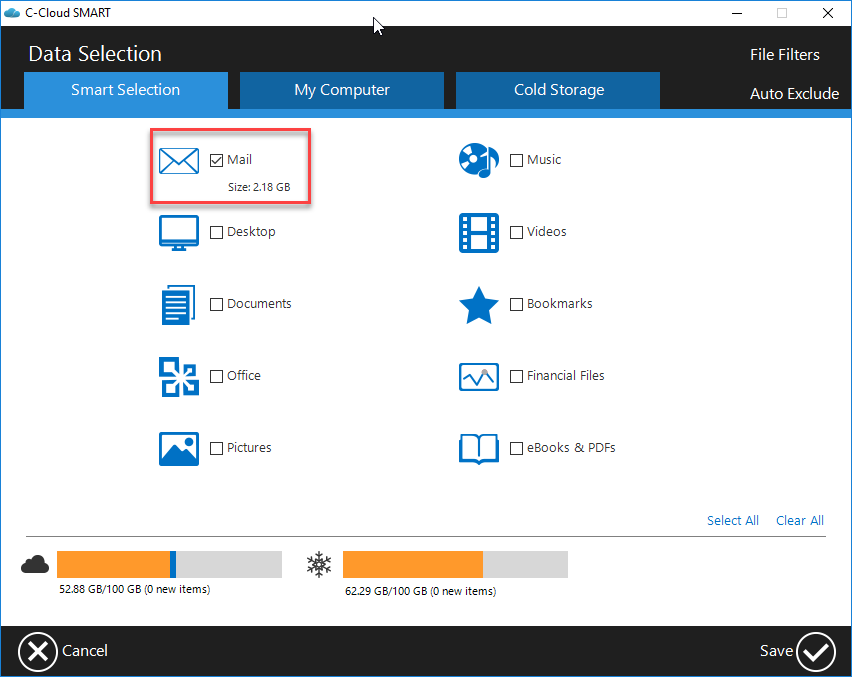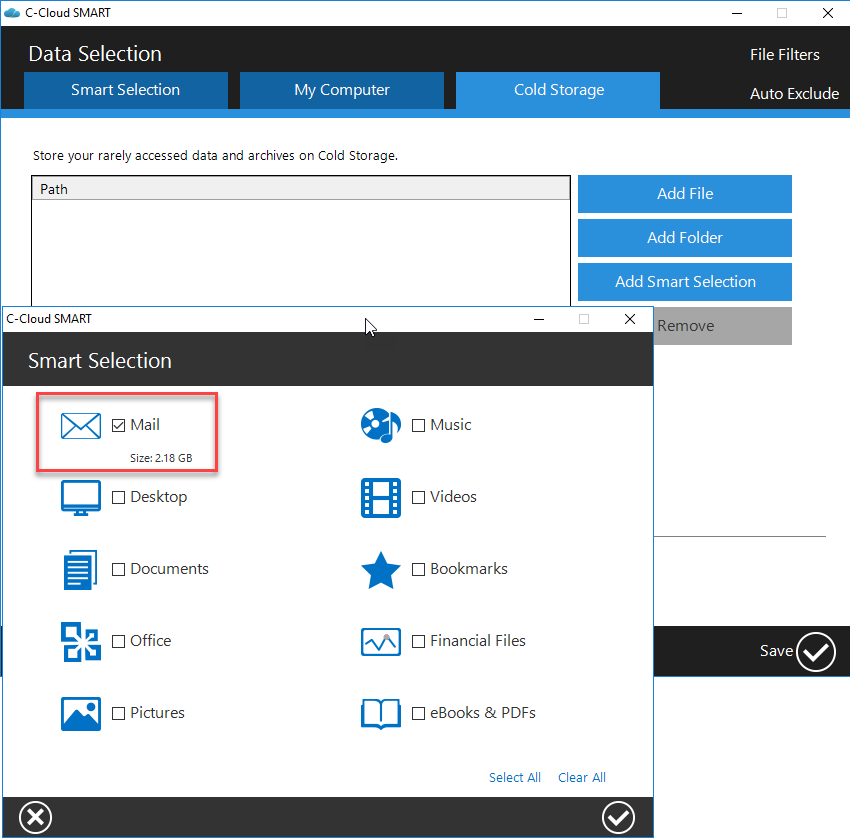Method 1: Using C-Cloud’s Client In C-Cloud Business, selecting the same data from both My Computer and Cold Storage tabs, will make your data uploaded to the Instant Storage not to the Cold Storage. Your plan should contains Instant Storage if you wish to use the Smart Selection tab to select the Outlook to be backed up. Otherwise, you’ll need to select ot from the Cold Storage tab. C-Cloud will backup only the PST files that are used by Outlook now, if you have any archived or old PST files that are not connected to Outlook now, make sure that you manually select them.