C-Cloud does not delete files from the backup, even if you have deleted them from your machine. In the case you have deleted file(s) from your machine, you will find your file(s) still available under your C-Cloud backup. To restore these files:
Method 1:
- Sign in to your C-Cloud account.
- Refer to the My Computers tab.
- From the list of your Computers on the left side of the page, select the computer you want to restore from.
- By default, the deleted files will appear and their names will be displayed in red, so select the files you want to restore and click on the download button. But if they didn’t appear, go the More menu and click on Show deleted.
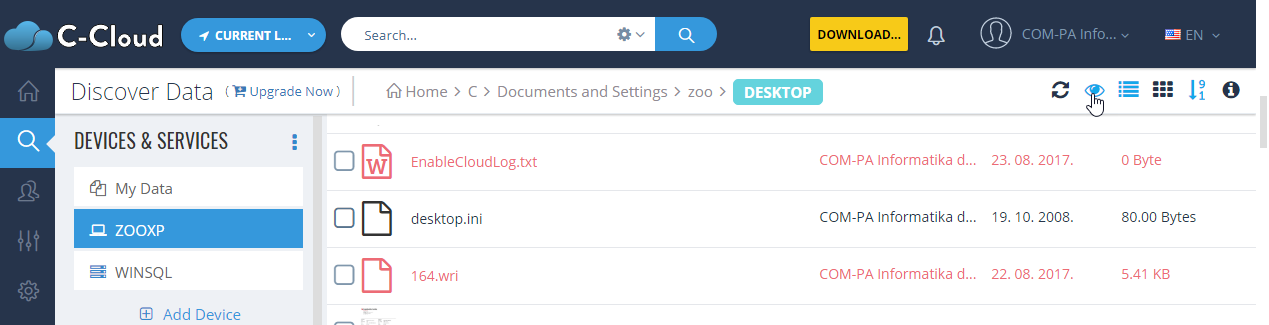
You can type the name of the file you want to restore in the Search box, and it will appear directly in the results.
Method 2:
- Click on the C-Cloud icon in the system tray and select Open Dashboard.
- Click on Restore.
- Select the computer that you want to restore data from, using the drop down menu next to Computer Name.
- Check the box next to Show/Restore Deleted files in order to be able to view the deleted items. The deleted files\folders will appear in gray.
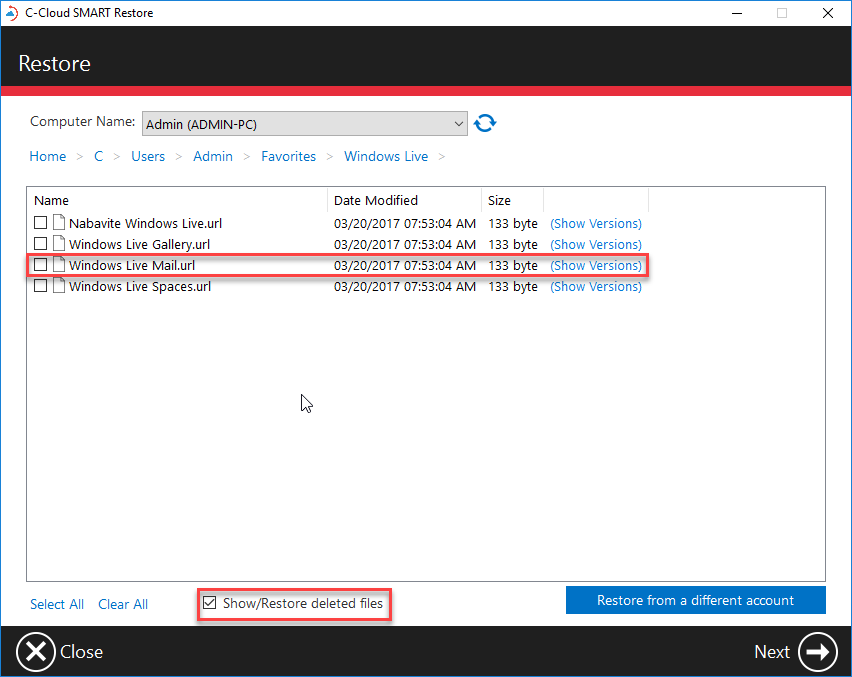
- Select the files you wish to restore and click on Next.
- Select the restore location (Original or alternative location), the replace existing file options and the time frame that older versions was backed up in, if you want to restore all the files from the initial seed backup (beginning of your backup) until a certain day, you can use the Restore Date Range option in which you can select theFrom date to be an old date (i.e. 1/1/2012) and the To date to be the wanted date, then click on the Next button.
Method 3:
- Click on the C-Cloud icon in the system tray and select Open Dashboard.
- Click on Settings → Advanced Settings → Make sure the Enable Windows right-click options option is selected → Save.
- On your computer, right-click the location you deleted the file(s) from → C-Cloud → View all deleted files.

